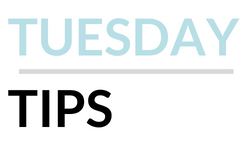 It can be hard to know when to stop something. When is enough research enough? Usually, we say it's enough when you keep reading and finding the same things over and over again. When nothing new comes up, that is usually a sign to stop your research or change tactics. What that looks like changes depending on what you are researching. This is my not so subtle way of saying that knowing when to stop applies to other things as well. I've been debating sunsetting this series for awhile. While there are endless librarian tricks to share, I think there are better ways to do that. I've decided to end the Tuesday Tips series. I'm not sure if that means taking a break and revamping it, or ending it for good. If you ever need research support, I am still happy to provide my expertise.
0 Comments
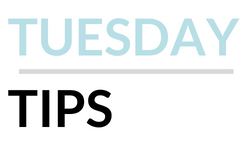 I'm a librarian. My job is to help people find things. But, I can't always do that. Sometimes, my resources are limited. Sometimes, I don't have the specific skill set (looking at you genealogical research). Sometimes, I know where to go and what to do... but don't have access. Whatever the reason, I know its okay to ask for help. A single librarian can't do it all. A community of librarians (and archivists and museum curators) on the other hand.... they can do a lot. So just ask. If the librarian in front of you can't help, they will direct you to someone who can. Half of my job is referring the person in front of me to the appropriate person who can help. Often times, in research, asking for help is the hardest part. Even us professionals get tripped up. That's why we know it's a great idea to ask someone else who might be able to help instead. 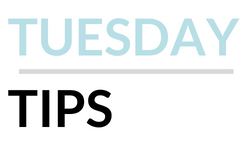 One of my go to search tricks is using quotation marks. Putting quotation marks around a keyword phrase when you enter it into the search box—for example, by typing “climate change” or “global warming”—allows you to search for an exact phrase. That is, your search results will contain items that have the words you put in quotation marks right next to each other and not items that have one word in one place and another word in another, possibly unrelated place. Quotation marks can be very helpful when you are searching for a concept that isn’t expressed with only one word. Plus, they work on almost every search tool, including Google. 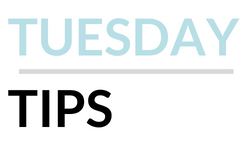 Parentheses are an overlooked tool in BOOLEAN searching. When you build an advanced search string, it can be helpful to think of it like a math equation. As in math, parentheses indicated that 1) this should be done first and 2) the items inside are clustered together. For example, I can make a search that say: "Langston Hughes" AND "Harlem Renaissance" AND Impact OR Influence OR Importance That will search for all my terms but gets a bit fuzzy at the end because Impact OR Influence OR Importance means that the Influence and Importance keywords could related to anything. (Databases are not as smart as Google). If I change the search to say: "Langston Hughes" AND "Harlem Renaissance" AND (Impact OR Influence OR Importance) The parentheses now tell the database, I don't care which word inside the parentheses you use, but I want it attached to both Langston Hughes and the Harlem Renaissance. Essentially, parentheses let you design a compound search to get more targeted and, thus, relevant results. It's a great way to clump similar keywords together. 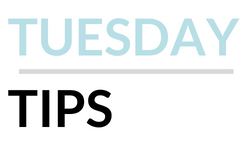 Often, I remember a particular website has the information I need but, when I got to find it, it's buried. That's where Google's :site search comes in. When you start a Google search with :site you can force it to search only one website. For example - site:www.foodnetwork.com Cupcakes will only search for the word cupcakes on the Food Network's website. This is an easy way to target your results to one area. Very helpful when doing a search where you have a pretty good idea what you need. 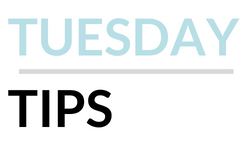 The number one thing you can do to become a better searcher is to used the advanced search options. Most databases and search engines offer them. Advanced search lets you apply filters, make better use of your keywords, and limit your results to more relevant material. Just take a look at Google's advanced search page. You can search by keyword, exact phrase, or number range. You can limit by language, region, or file type. All of these options mean that your search is more targeted which brings back better results. Going advanced saves you time and frustration. 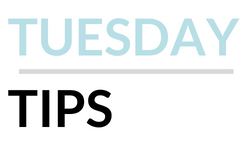 Taking a break from my roundup of keyboard shortcuts to share one of my favorite librarian tricks: read the footnotes. When it comes to finding resources, the easiest way to find more sources is to read the footnotes. Start with an article, book, whatever that you think is great, and then read the footnotes (or works cited or bibliography or hyperlinks). That will give you a ton of additional information to look at for your work. Formally, this is called citation chaining. You are essentially going backwards and forewords in the scholarship to see what people are writing and thinking about a topic. 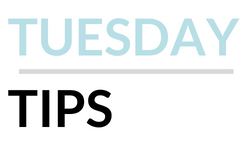 Continuing my look at keyboard short cuts, another one I find useful is Ctrl+A. This is known as the "Select All" command. Essentially, you click once on a page and can then Ctrl+A to highlight all of the material in that window. This is useful when you want to copy and paste things or delete a mass chunk of material. I find it faster than highlighting with a mouse. This command works in most document and spreadsheet programs as well as most browsers. 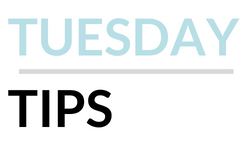 Continuing my internal series on keyboard short cuts, have to recommend Ctrl+Z this week. This is known as the "Undo" or "Oh, shit!" shortcut. That is because it undoes the last thing you did. This is mostly used in word processing or other programs where you make stuff. It is great if you deleted a chunk of material on accident, moved something where you didn't want it to go, or had an image go wonky in editing. In many programs, you can keep Ctrl+Zing until you run out of things to undo. 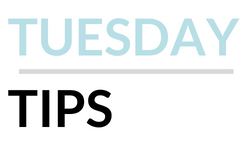 My colleagues and I were talking about how we often teach students about keyboard short cuts. We ended up in a discussion about where folks learn these. The obvious is Google, but most people learn them when someone sees them doing something with a mouse or manually, and jumps in with a keyboard short cut suggestion. Just the other day, I did this. A student was clicking back and forth between programs on their computer. I let them know about Alt+Tab which lets you do that without a mouse. It's a minor change, but once you do it, you'll use it forever. I love Alt+Tab because it lets me have our reference chat open in one browser window and my other work in another. When I chat pings, I can quickly switch to answer without losing what I was working on. |
 RSS Feed
RSS Feed